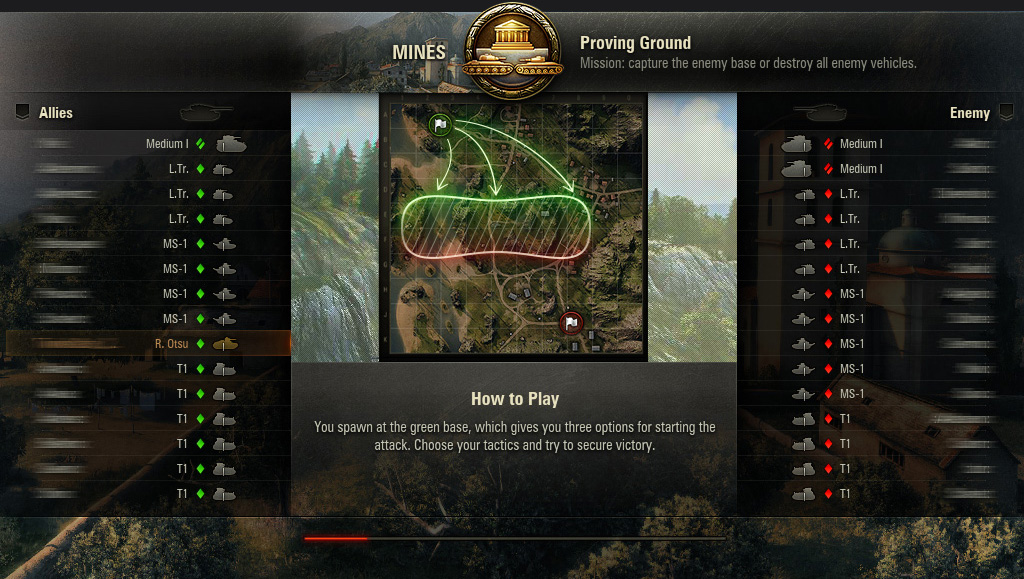When you first launch the game, you're prompted to complete Bootcamp. This is a training course designed to help you learn game basics in a real battle. You'll complete introductory missions as part of a team consisting of AI-driven vehicles and fight against enemy bots. Once you've finished, you'll get a nice reward of credits, in-game gold, and more bonuses to bolster your progress as you advance in World of Tanks.
Garage
After you finish your Bootcamp training, you'll be introduced to your Garage. Get to know this screen—you'll be spending a lot of time here. This is where you can view all your vehicles, research and buy new vehicles, train your crews, chat with other players, and, of course, start your first battle.

Main Menu
Start off by exploring the battle modes. As a new player, you fight in Random Battles only. Other modes become available as you progress in the game.

Next, navigate through the main menu sections that cover the most important aspects of the game. You can find dedicated guides if you'd like extra information before you move on:
Vehicle Carousel and Filters
In the vehicle panel, you can explore and select vehicles for battle. You have Tier I vehicles of all nations at your disposal from the very start. You can take any of them into battle. To select a vehicle, click its image in the vehicle panel. The selected vehicle is displayed in the Garage.
Pre-Battle Setup
The panel above the vehicle carousel will help you prepare your vehicle for battle. Use it to choose crew members, equipment, ammo, and consumables that greatly impact your performance in battle. For more information, see Upgrading Your Vehicles.

Missions
On the right side of the screen, you can find the Events & Missions panel. Each day, you're presented with three progressively challenging objectives to complete in different types of battles. To learn more about mission types and rewards, see Daily Missions.
In Battle
Once you've explored the Garage, chosen your vehicle, and picked a battle mode, you're all set to roll out!
After clicking Battle!, you see the pre-battle loading screen with complete rosters for both teams and the objective of the battle. Keep an eye out for the useful tips in the center of the screen.